Help Center
03. How do I add Broadcast Messenger to my account?
If you are a postpaid (packaged) client, you get access to Broadcast Manager as part of your package.
If you are a prepaid (self-serve) SMS user, you can activate Broadcast Manager on your account via the Clickatell Portal by following the steps below:
Navigate to the Explore tab and select Broadcast Messenger.
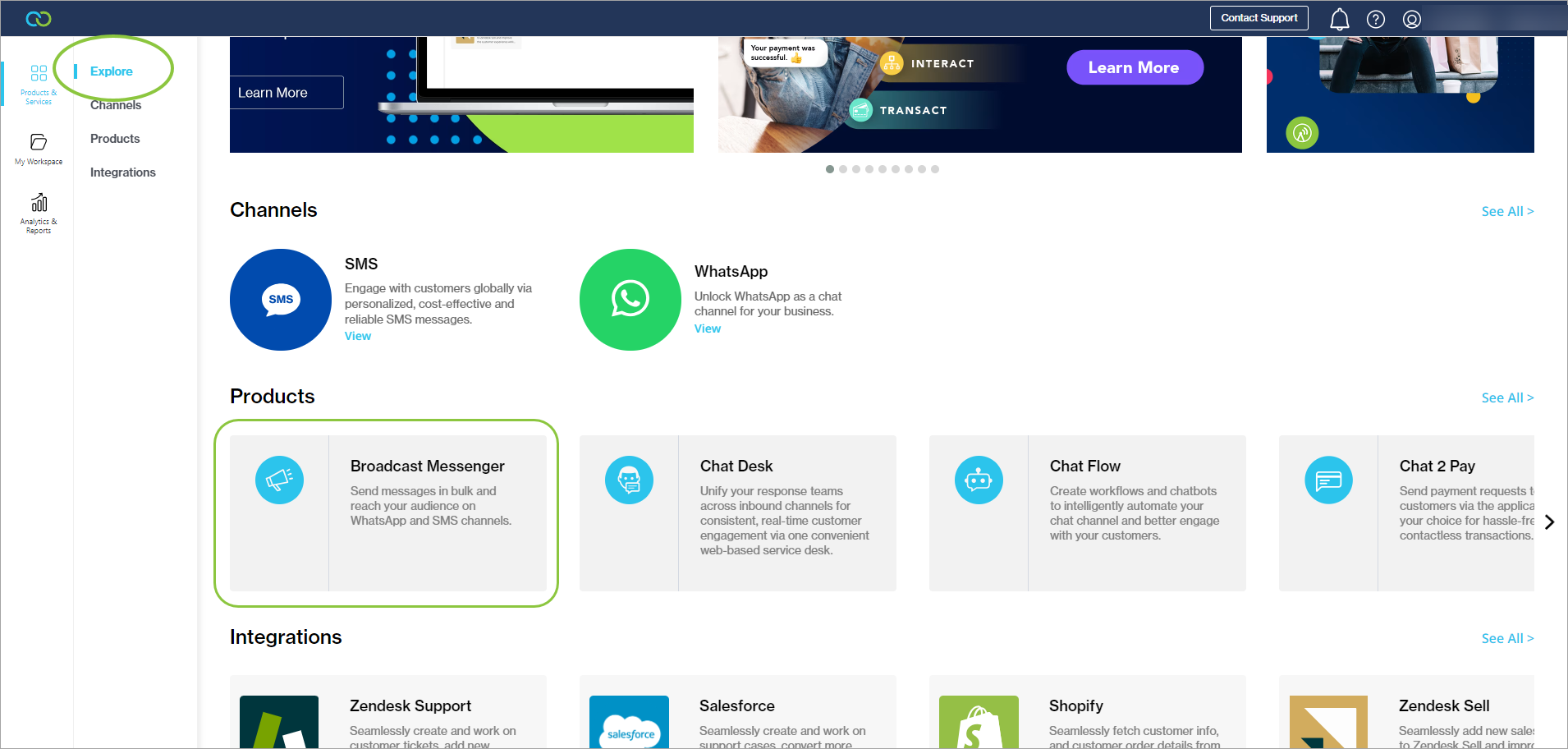
2. You'll see an overview page of the Broadcast Messenger tool. Click Activate Product.
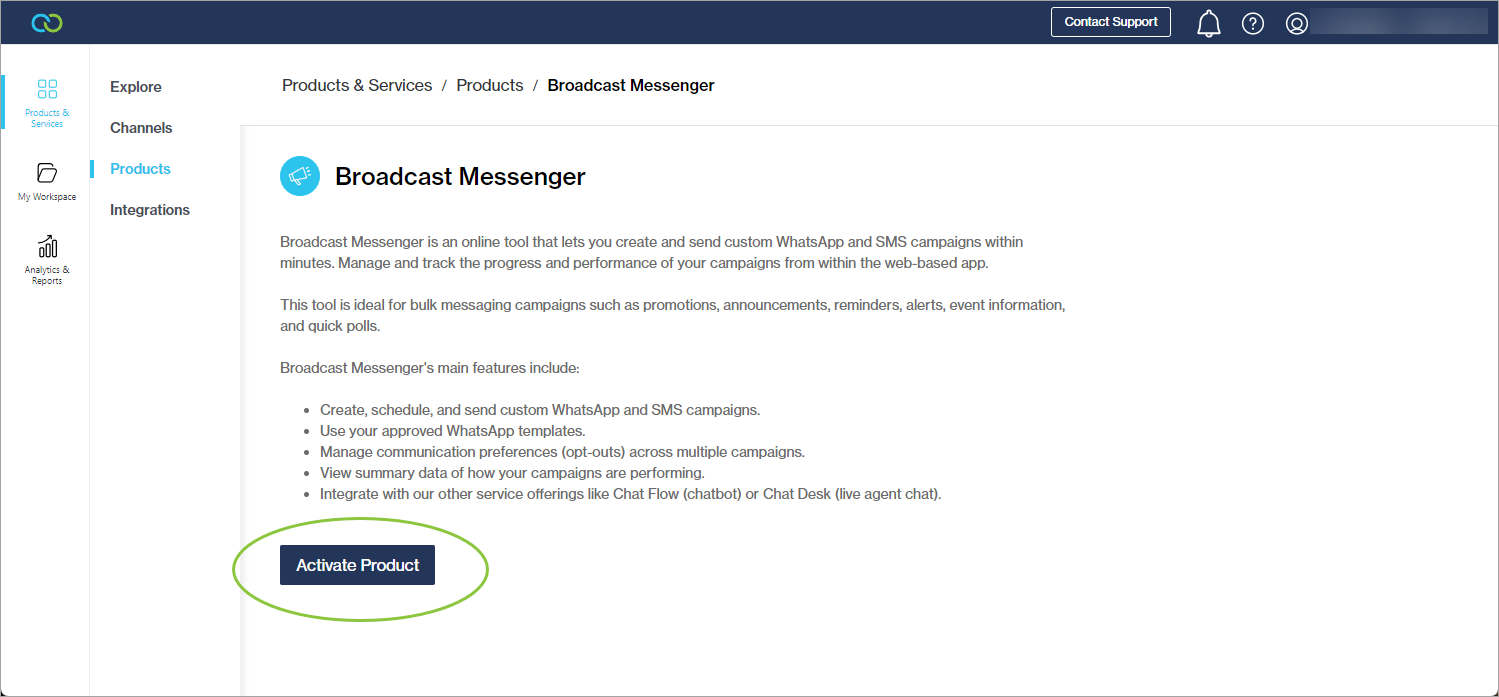
3. You will be prompted for your billing information if you haven't completed this yet.
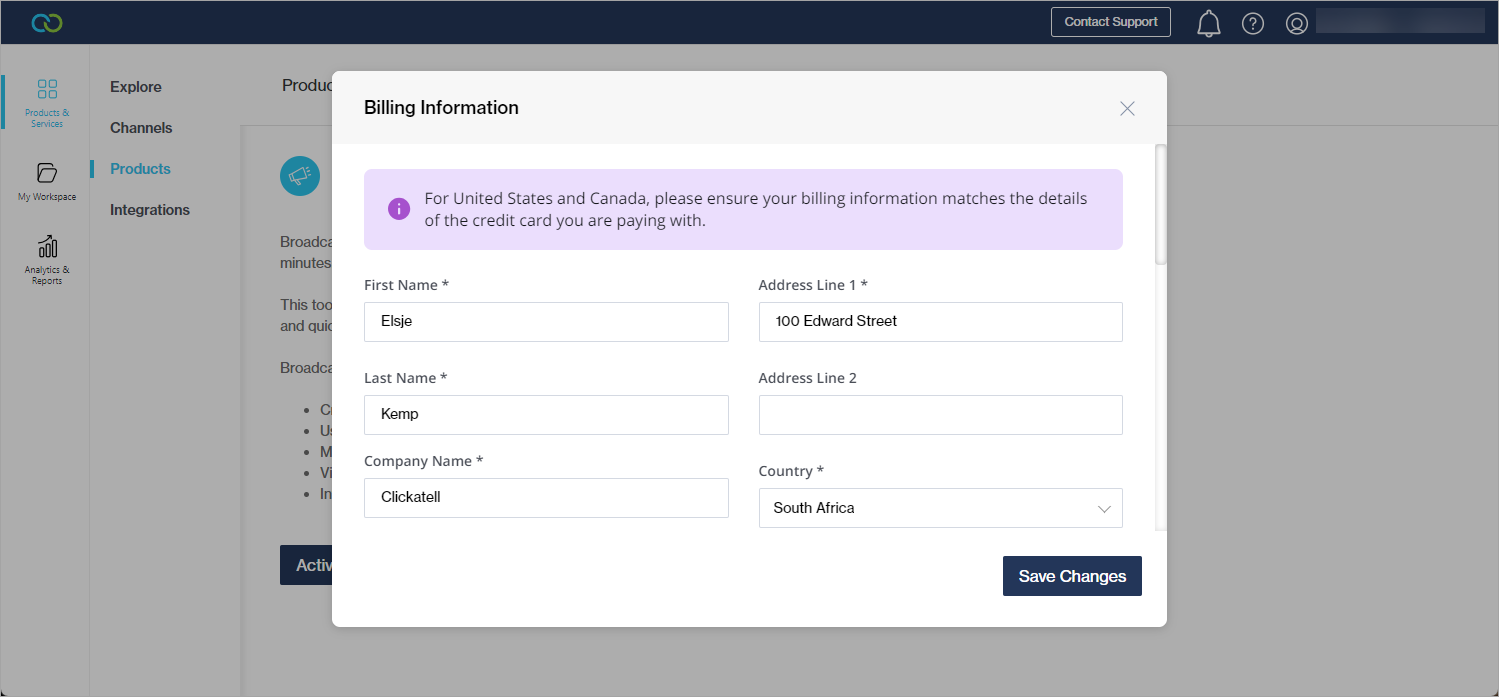
4. Click View in My Workspace. A new item has been added to your workspace. Two One API integrations and SMS setups were also added.

5. Clicking the Broadcast Messenger tile in My Workspace opens the application in a new tab.
Two departments are created by default for SMS. This reflects the two new One API integrations: Default Campaign (used for sending production messages) and Default Test Campaign (used for testing whether your campaign’s setup is correct).
To test a campaign, a test phone must exist in the system. Test phones are added in the Clickatell Portal (as described here).
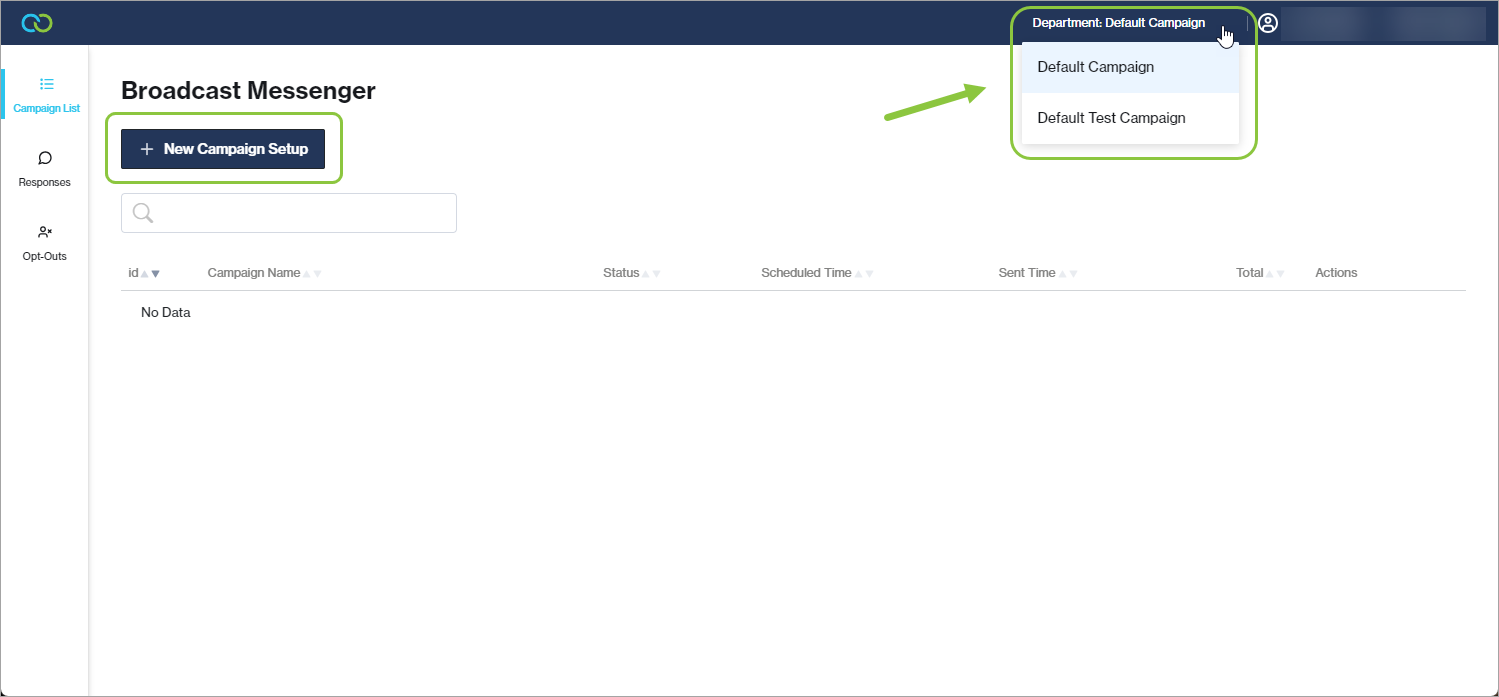
Complete the steps as prompted (or see the Broadcast Messenger User Guide for more detail) to create a new SMS campaign and upload recipients via a .csv or .xlsx file.
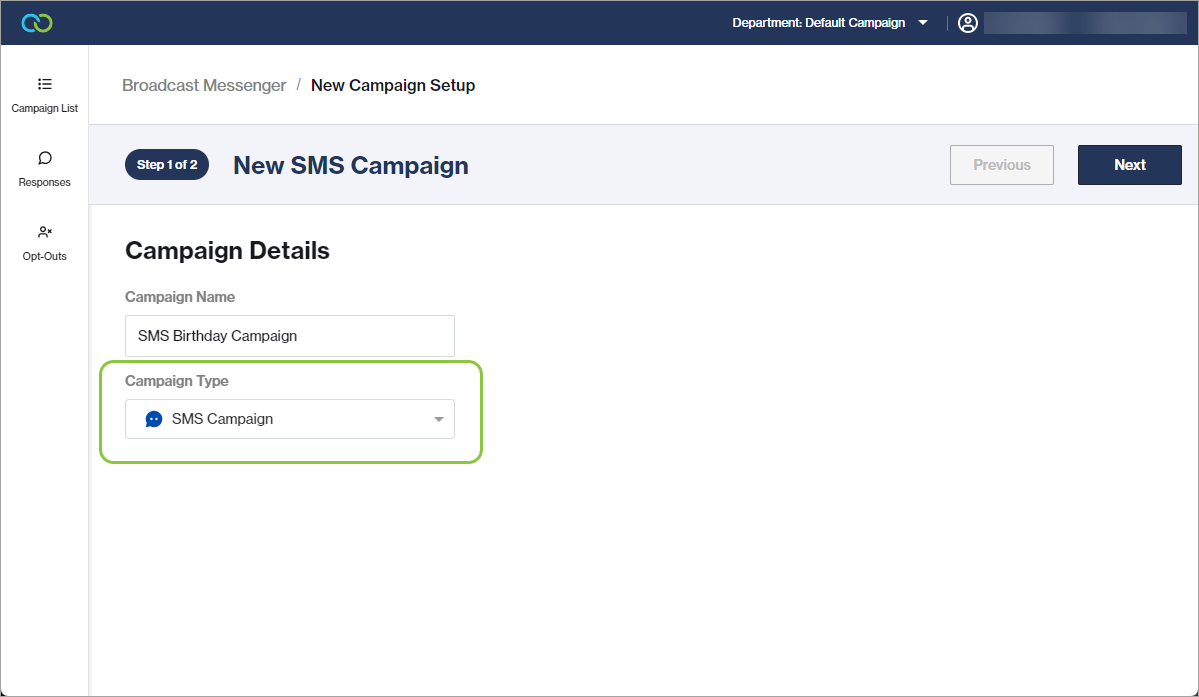
Also see:
Other resources
Contact support
Contact our support team and one of our agents will be in touch with you to answer any questions you have.
Developer docs
Access the latest technical information regarding Clickatell’s channels, products and APIs.