Help Center
Where do I find the correct Clickatell credentials for my third-party application?
Clickatell supports multiple formats for its messaging APIs – especially as new technologies and standards have emerged over the last 20 years. Instead of retiring (deprecating) older APIs, Clickatell continues supporting many of the most popular integrations provided by SMS Gateway (formerly Developer Central).
However, the (newer) Clickatell Portal has a different API signature with an improved authentication model, which at face value is incompatible with the original SMS Gateway. There is a workaround that enables older integrations (especially those undertaken by third-party platform providers) to function with the new Clickatell Portal.
More details
Your current Clickatell account offers an API Key to integrate with third-party applications. Clickatell’s older account type, i.e., SMS Gateway, uses the API ID and other account credentials to integrate.
On your third-party application, first, see if you can find a space for the API Key:
If you find a space for the API Key, please enter the API Key that is found in your Clickatell account (My Workspace -> API Integrations -> Select API -> API Details). Then you can start testing the integration.
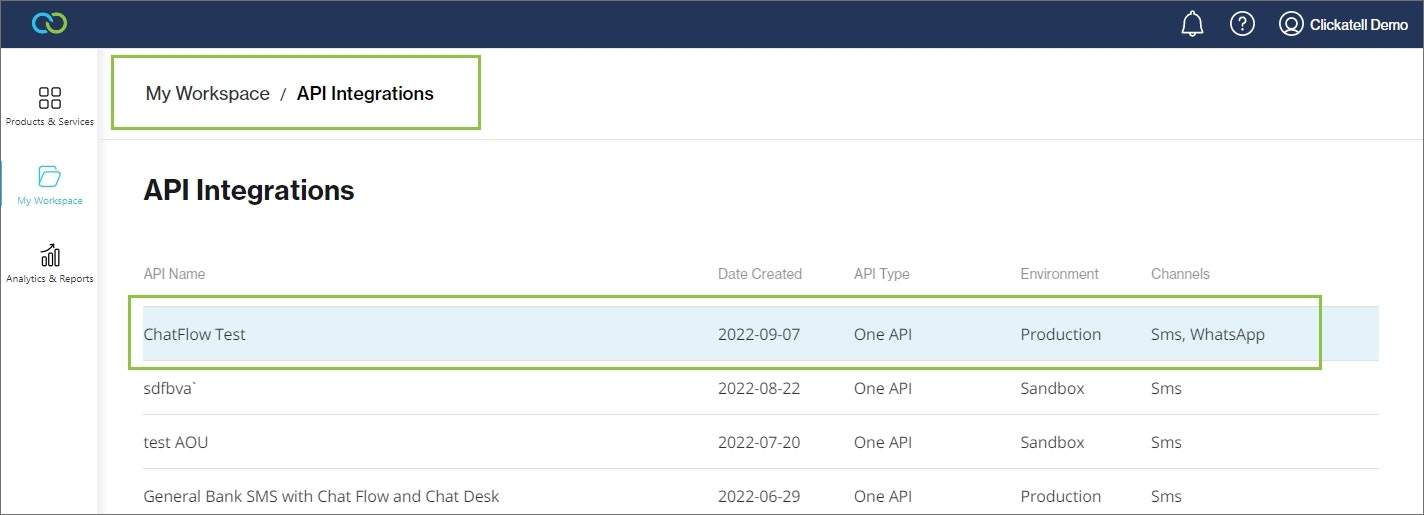
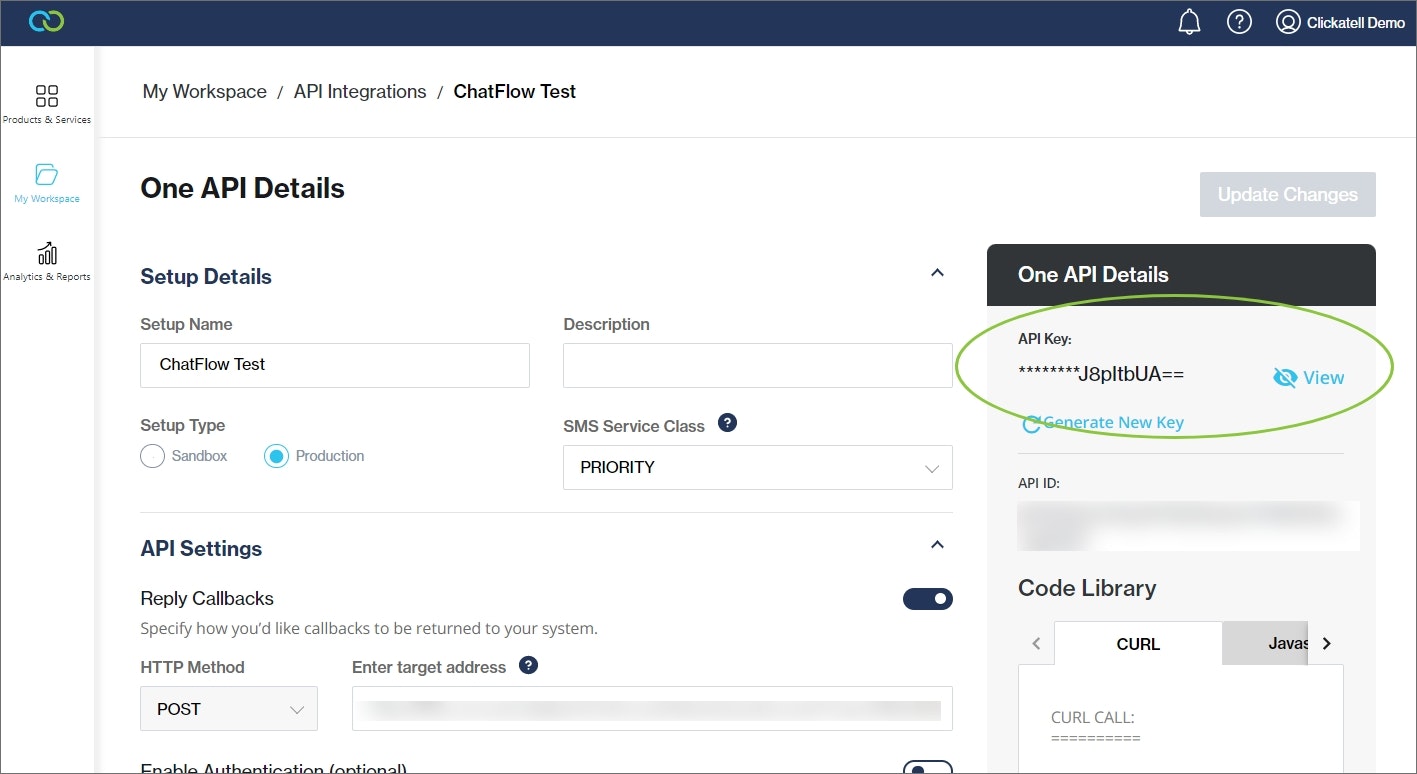
If you absolutely cannot find a space to enter an API Key, but you can find a space for an API ID, follow the instructions below.
How to use the newer credentials in your third-party application
Older API signatures require the following authorization credentials:
Username
Password
API ID (short number; < 7 characters)
The equivalent fields from the (newer) Clickatell Portal to use are:
Account Username
Account Password
The API Key (from the API section)
Other resources
Contact support
Contact our support team and one of our agents will be in touch with you to answer any questions you have.
Developer docs
Access the latest technical information regarding Clickatell’s channels, products and APIs.