Help Center
What messaging limits apply to my WhatsApp Business account?
Messaging limits determine the maximum number of business-initiated conversations each phone number can start in a rolling 24-hour period. A business-initiated conversation starts when the first message is delivered to a customer and ends 24 hours later. If you reach the messaging limit, you can start more conversations when one or more active conversations end. Messaging limits don’t apply to user-initiated conversations.
Unverified businesses: Without a "Connected" status and approved display name, you are limited to 250 business-initiated conversations in a rolling 24-hour period. To get your display name approved, you need to be business-verified.
Verified businesses: With a "Connected" status and approved display name, you can initiate conversations with the following number of unique customers in a rolling 24-hour period:
1K
10K
100K
Unlimited
This amount starts at 1K unique customers and scales automatically based on phone number status, phone number quality rating, and how often you initiate conversations with unique customers.
To determine what your current messaging limit is, navigate to WhatsApp Manager -> Overview and look under Limits.
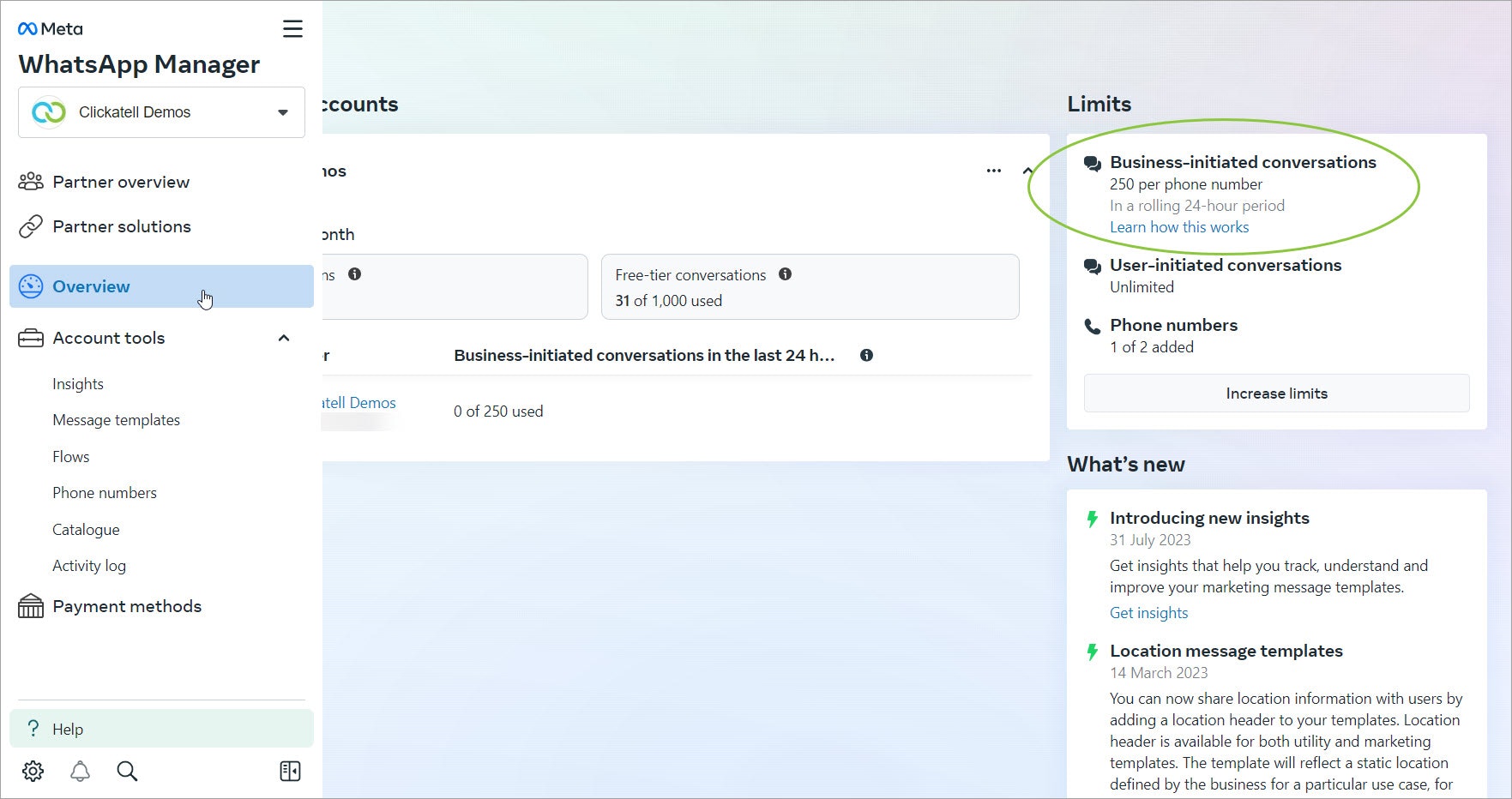
You can also see the quality rating and your current volume limit in the Clickatell Portal on the WhatsApp Profile Details page:
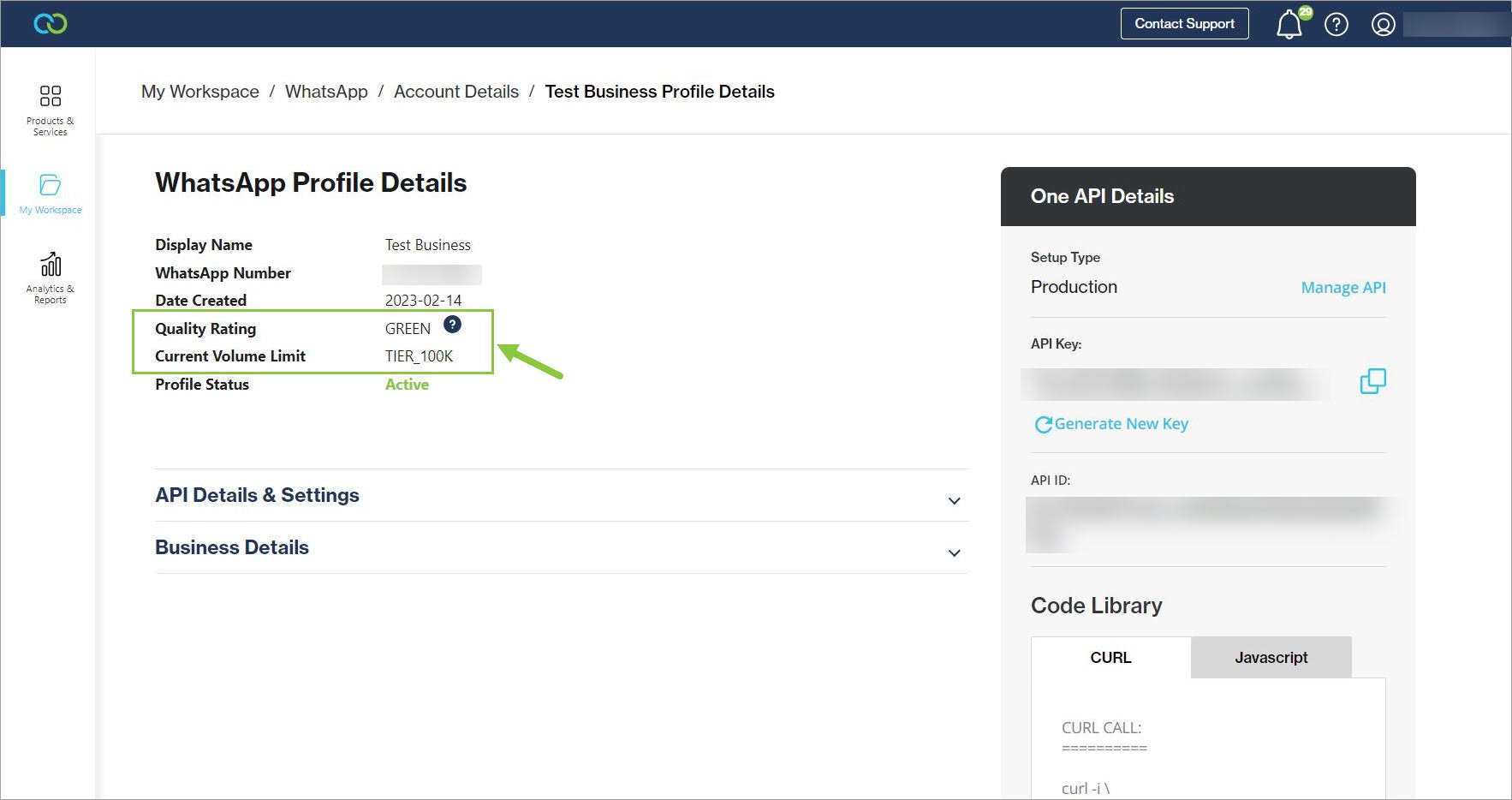
Increasing Your Limit
Each time you initiate a new conversation with a unique customer, Meta determines whether your limit should be increased based on the below. If you meet all conditions, Meta increases your messaging limit by one level in 24 hours.
Your phone number status is Connected.
Your phone number quality rating is Medium or High.
In the last 7 days, you have initiated X or more conversations with unique customers, where X is your current messaging limit divided by two.
If your quality rating is Low and your status Flagged for the last 7 days, Meta will immediately decrease your messaging limit by one level.
Also see:
Which message types and media formats are supported by the WhatsApp Business Platform?
What size limits apply when sending and receiving media via WhatsApp?
Other resources
Contact support
Contact our support team and one of our agents will be in touch with you to answer any questions you have.
Developer docs
Access the latest technical information regarding Clickatell’s channels, products and APIs.